Hello Folks! Today we are going to perform data
migration activity. In this article, we will move the all the oracle databases
which are on on-premise server to Google BigQuery data warehouse. Before jumping
on migration activity, I would like to discuss little bit about BigQuery. Here is
a question why BigQuery? Okay! Google BigQuery is a serverless, highly scalable
data warehouse that comes with a built-in query engine. The query engine is
capable of running SQL queries on terabytes of data in a matter of seconds and petabytes
in minutes. You get this performance without having to manage any
infrastructure and without having to create or rebuild indexes.
We are following the below architecture for this activity. You
can clearly see that I am using IICS (Informatica Intelligent Cloud Services)
for building the data pipeline between Oracle and BigQuery.
Before starting this activity, we need conform the
prerequisite like Oracle databases, IICS and GCP account for BigQuery Service.
So Let’s Start .....
Steps:
1)
Here is my oracle Server and right now I am
about migrate only EMP table to BigQuery.
2) We need an IICS (Informatica Intelligent Cloud
Services) account. If you don’t have then you need to create one. For this
activity I am using free trial account. After logging successfully, you will be
able to see the below services.
3)
So Far, we have Oracle database server as a Data
Source and have data pipeline tool, now we need a GCP account for BigQuery because
in this activity BigQuery is our Target.
4)Now we need to create the
connections in IICS. Here we need to create two connections one for Oracle database
server and others for connection for BigQuery. I have done same things you can
see in below snapshots.
5) Now we have Source and Target,
Select the Data Integration Service in IICS and Click on “NEW” it will pop up a
window and you need to fill the all information in every tab. For you reference
you can take help with below screenshots.
6) After completing all tabs, we
can find the jobs into MY Job .





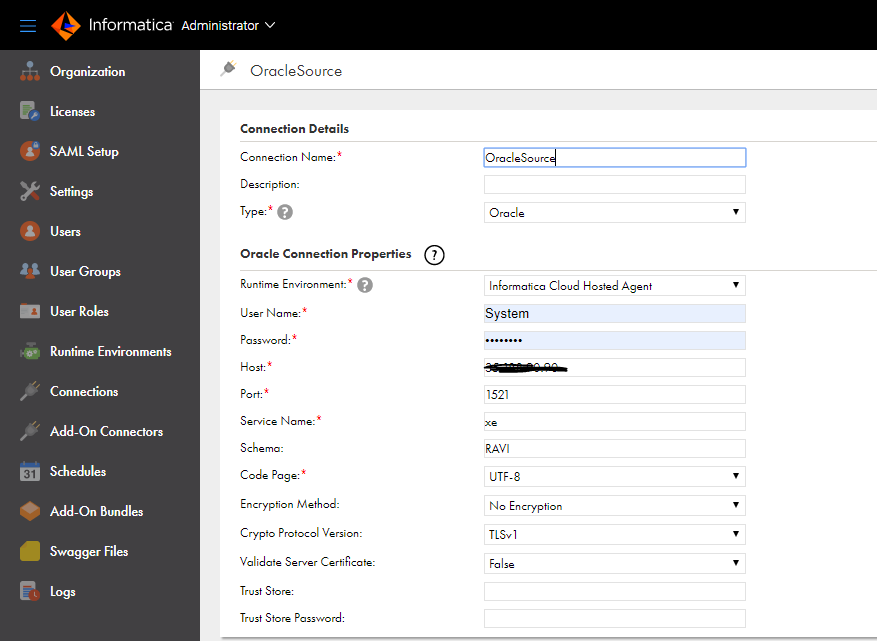


















0 comments:
Post a Comment