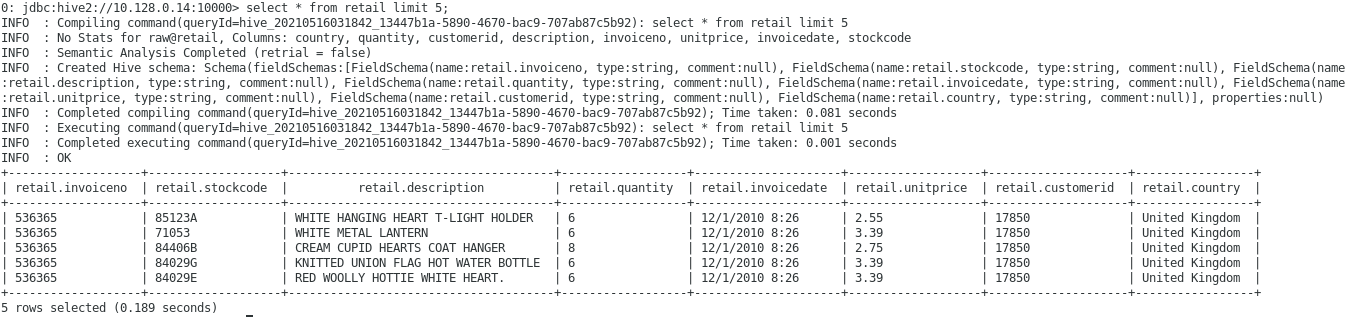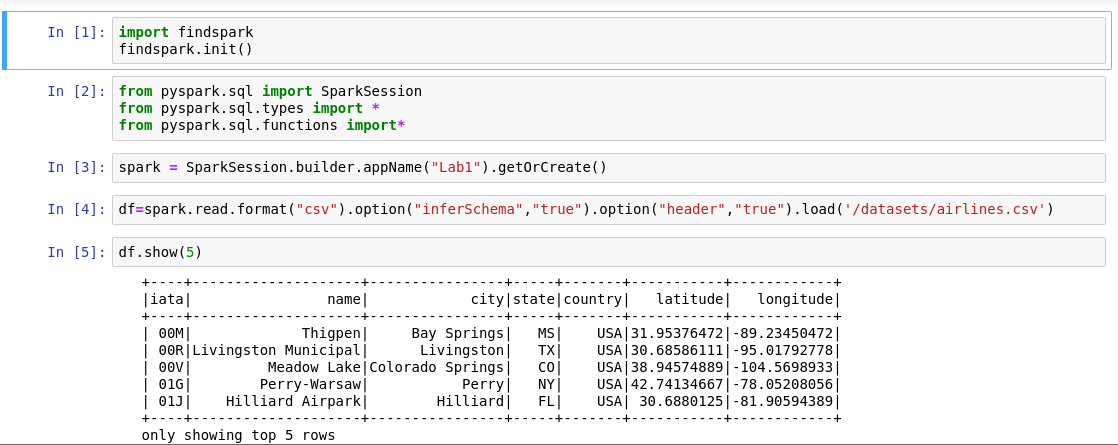Hello
everyone! imagine finding your ideal partner based on a simple description!
This blog post explores the creation of a personalized partner search engine
using Python, Neo4j, and LangChain, inspired by a project.
Let's delve into how this innovative system can streamline your search for love
(or friendship!).
High-Level Design
The system operates through a well-defined architecture:
- Data
Generation: We create a diverse dataset of potential partners using
Faker, a Python library for generating realistic fake data. This allows us
to populate a Neo4j database with a rich pool of individuals.
- Data
Storage: The generated data, including names, locations, hobbies, and
values, is loaded into a Neo4j database. Neo4j excels in handling
relationships between data points, making it an ideal choice for our
matchmaking system.
- User
Interface: Streamlit, a user-friendly Python framework, provides a
web-based interface where users can describe their ideal partner.
- User
Input Processing: The system analyzes the user's description to
extract key criteria like hobbies, preferred age range, and even desired
values (e.g., "family-oriented").
- Database
Query: Based on the extracted criteria, the system queries the Neo4j
database to find potential matches.
- Result
Retrieval: Matching profiles are retrieved from the database.
- Results
Display: The user interface showcases the profiles of potential
partners who align with the user's description.
Code Implementation
The blog post provides a detailed breakdown of the code for each stage.
Here's a glimpse into the key components:
- Data
Generation: Faker helps us create a diverse set of profiles with
attributes like names, ages, locations, hobbies, preferred values, and
even gender preferences.
- Data
Loading into Neo4j: The generated data is then transformed into a
format suitable for Neo4j and loaded into the database.
- Streamlit
UI and LangChain Integration: Streamlit powers the user interface
where users can enter their ideal partner description. Additionally,
LangChain, a natural language processing framework, could potentially be
integrated to further refine the criteria extraction process.
Demo: How It Works
- Data
Generation: A dataset of potential partners is created and loaded into
the Neo4j database.
- User
Interaction: You access the Streamlit app and describe your ideal
partner. For example, you might say, "I'm looking for someone between
28 and 35 who enjoys traveling and is ambitious."
- Search
and Results: The system queries the database based on your
description. Matching profiles with compatible hobbies, age ranges, and
values are displayed.
Conclusion: Beyond the Basics
The core functionality of this partner search engine paves
the way for exciting possibilities:
- Advanced
Language Processing: Integrating sophisticated language models can
improve the accuracy of criteria extraction from user descriptions.
- Real-time
Updates: Continuously updating the database with new profiles and
preferences ensures a dynamic and ever-evolving pool of potential
partners.
- Privacy
and Security: Robust security measures are crucial to protect user
data and ensure the system's ethical implementation.
The Future of Partner Search
By combining these technologies, we can create a valuable
tool that empowers individuals to find compatible connections. As the system
evolves, addressing ethical considerations and potential biases remains
paramount. Ultimately, this partner search engine has the potential to
revolutionize the way we connect and build meaningful relationships.